Developer Guide
- 1. Introduction
- 2. Setting up, getting started
- 3. Design
- 4. Implementation
- 5. Documentation
- 6. Testing
- 7. DevOps
- Appendix A: Product scope
- Appendix B: User stories
- Appendix C: Use Cases
- Appendix D: Non-Functional Requirements
- Appendix E: Glossary
- Appendix F: Instructions for manual testing
1. Introduction
Welcome to OneShelf. This developer guide aims to introduce potential developers to the structure and implementation of
OneShelf.
This guide uses a top-down approach design which covers from higher-level design to lower-level design, and discusses the implementation of key features as well as the rationale behind certain design decisions with possible alternatives in code design. Next, there are also links to guides for the tools used in Documentation, Logging, Testing, Configuration and DevOps. Lastly, appendices are provided to specify the product scope, requirements, glossary and instructions for manual testing.
2. Setting up, getting started
Refer to the guide Setting up and getting started.
3. Design
This section shows the architecture design of OneShelf.
3.1 Architecture
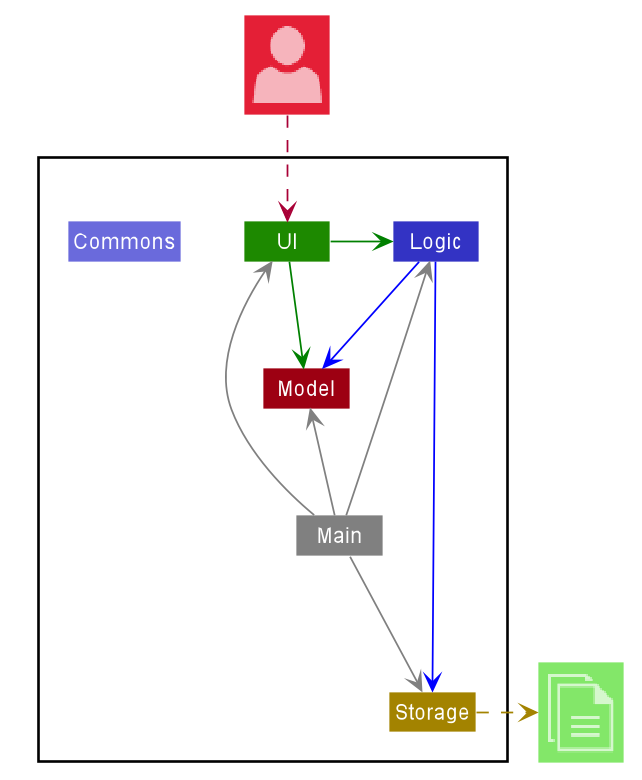
Figure 1. Architecture Diagram
The Architecture Diagram given above explains the high-level design of the App. Given below is a quick overview of each component.
.puml files used to create diagrams in this document can be found in the diagrams folder. Refer to the PlantUML Tutorial at se-edu/guides to learn how to create and edit diagrams.
Main has two classes called Main and MainApp. It is responsible for,
- At app launch: Initializes the components in the correct sequence, and connects them up with each other.
- At shut down: Shuts down the components and invokes cleanup methods where necessary.
Commons represents a collection of classes used by multiple other components.
The rest of the App consists of four components.
-
UI: The UI of the App. -
Logic: The command executor. -
Model: Holds the data of the App in memory. -
Storage: Reads data from, and writes data to, the hard disk in ajsonfile. -
History: Records user’s command history and allows for traversal.
Each of the four components,
- defines its API in an
interfacewith the same name as the Component. - exposes its functionality using a concrete
{Component Name}Managerclass (which implements the corresponding APIinterfacementioned in the previous point.
For example, the Logic component (see the class diagram given below) defines its API in the Logic.java interface and exposes its functionality using the LogicManager.java class which implements the Logic interface.
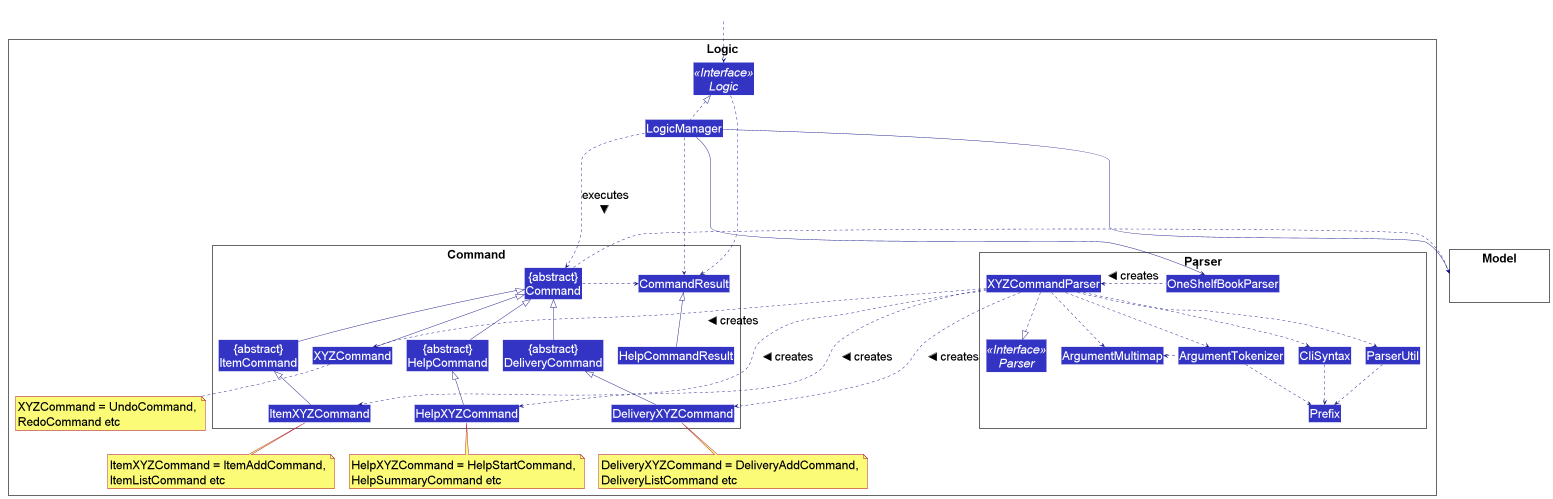
Figure 2. Class Diagram of Logic Component
How the architecture components interact with each other
The Sequence Diagram below shows how the components interact with each other for the scenario where the user issues the command delete-i 1.
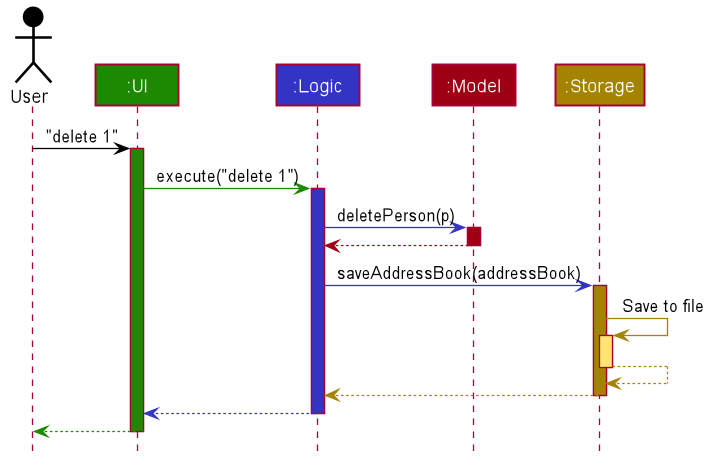
Figure 3. Sequence Diagram of delete-i 1 command
The sections below give more details of each component.
3.2 UI component
The UI consists of a MainWindow that is made up of parts e.g.CommandBox, ResultDisplay, ItemListPanel, DeliveryListPanel, StatusBarFooter etc. All these, including the MainWindow, inherit from the abstract UiPart class.
The UI component uses JavaFx UI framework. The layout of these UI parts are defined in matching .fxml files that are in the src/main/resources/view folder. For example, the layout of the MainWindow is specified in MainWindow.fxml
The UI component,
- Executes user commands using the
Logiccomponent. - Listens for changes to
Modeldata so that the UI can be updated with the modified data.
The following diagram illustrates the structure of the UI component:
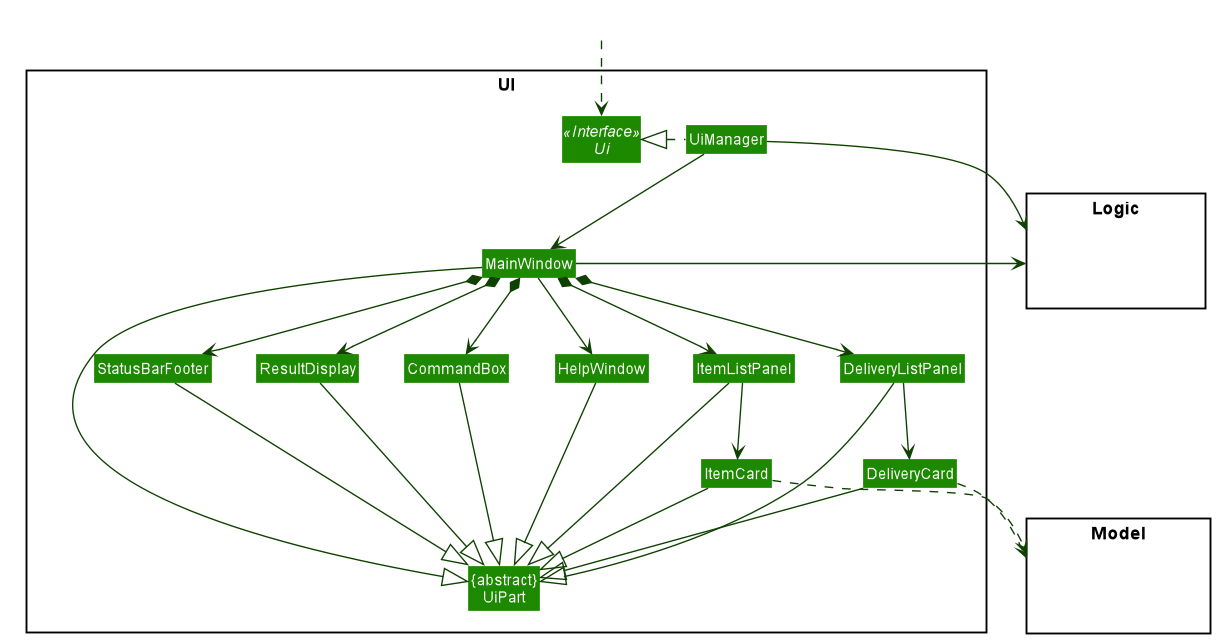
Figure 4: Structure of the UI Component
API :
Ui.java
3.3 Logic component
The logic component is responsible for all the necessary parsing logic of command, displaying command result
by instructing Ui, and modifies Model and/or Storage component depending on the command by user.
The following class diagram illustrated the structure of Logic component:
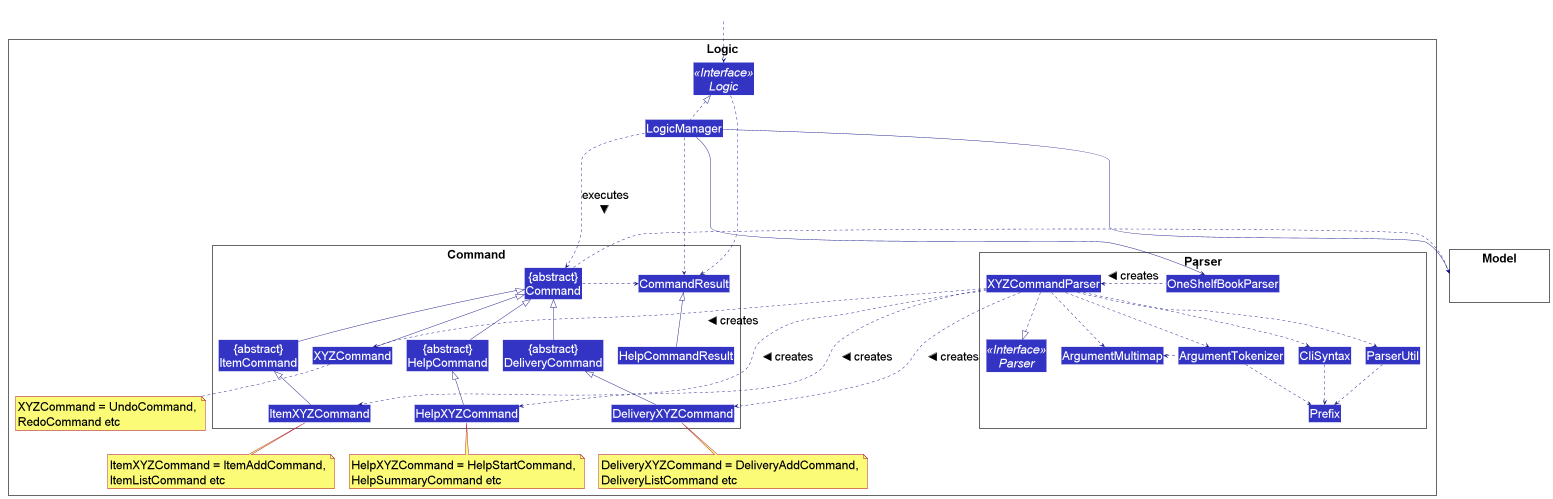
Figure 5: Structure of the Logic Component
API :
Logic.java
The Logic component does the following:
-
Logicuses theParserAPI to parse the user command. - This results in a
Commandobject which is executed by theLogicManager. - The command execution can affect the
Model(e.g. adding an item). - The result of the command execution is encapsulated as a
CommandResultobject which is passed back to theUi. - In addition, the
CommandResultobject can also instruct theUito perform certain actions, such as displaying help to the user.
Given below is the Sequence Diagram for interactions within the Logic component for the execute("delete-i 1") API call.
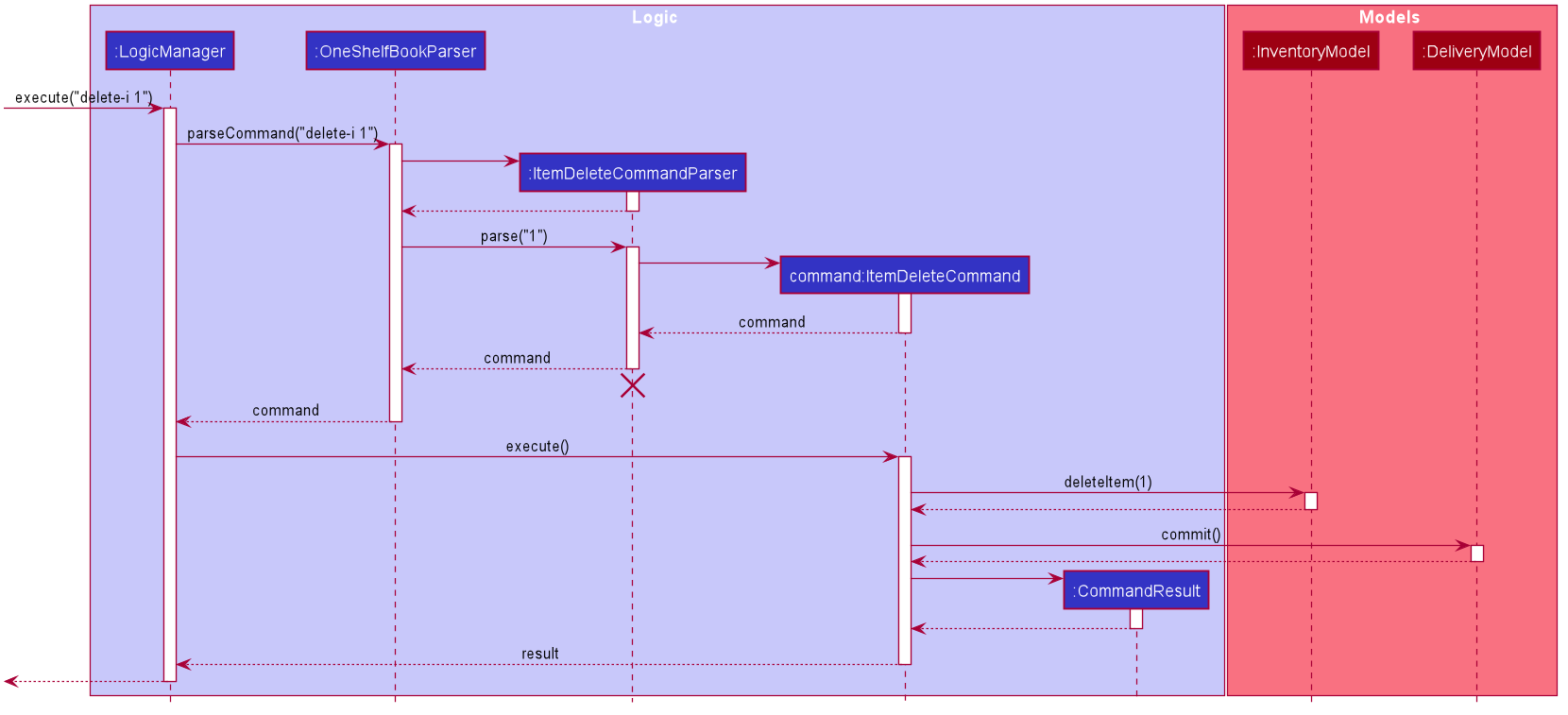
Figure 6: Sequence Diagram of delete-i 1
ItemDeleteCommandParser should end at the destroy marker (X) but due to a limitation of PlantUML, the lifeline reaches the end of diagram.
3.4 Model component
The Model component corresponds to all the data-related logic that the user works with.
The following class diagram illustrates the structure of the Model component:
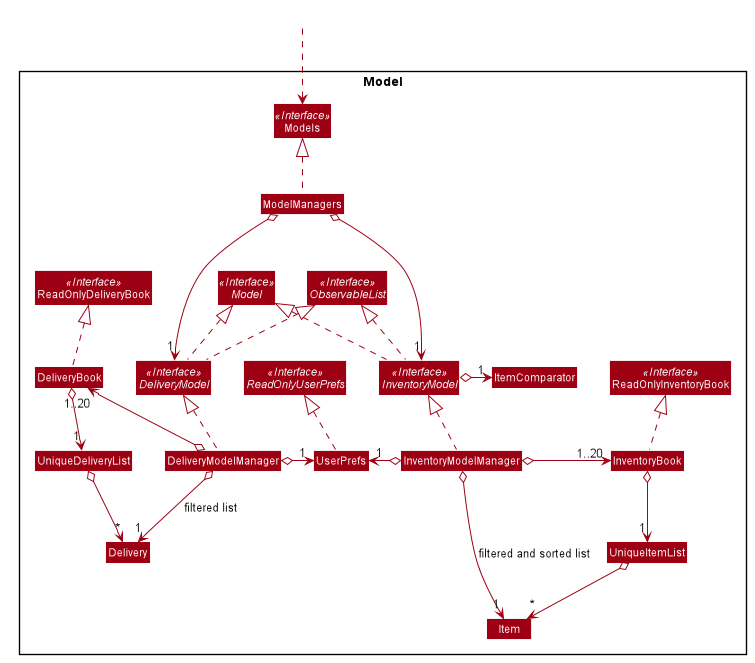
Figure 7: Structure of the Model Component
API : Model.java
Models,
- stores a map of Models(eg. InventoryModel and DeliveryModel)
- Each model stores the current state of the Book(eg. InventoryModel stores the current state of the InventoryBook)
- used for undo/redo feature
Model
- stores a
UserPrefobject that represents the users preference
InventoryModelManager
- stores a comparator used to sort the filtered list
- stores the inventory book data
- stores a list of InventoryBook for redo/undo command
- exposes an unmodifiable
ObservableList<Item>that can be ‘observed’ e.g. the UI can be bound to this list so that the UI automatically updates when the data in the list change.
DeliveryModelManager
- stores the delivery book data
- stores a list of DeliveryBook for redo/undo command
- exposes an unmodifiable
ObservableList<Delivery>that can be ‘observed’ e.g. the UI can be bound to this list so that the UI automatically updates when the data in the list change.
We organised the different data classes into packages (eg.Items) which we will list out the collection of class of that data object
An Item consists of Name, Quantity, Supplier, MaxQuantity, Metric and Tag. Once an item is deleted,
its corresponding objects within its composition will also get deleted. An Item must have 1 Name and Quantity,
0 or 1 Supplier, MaxQuantity, Metric and 0 or more Tag objects.
You may also refer to Figure 8 as shown below:
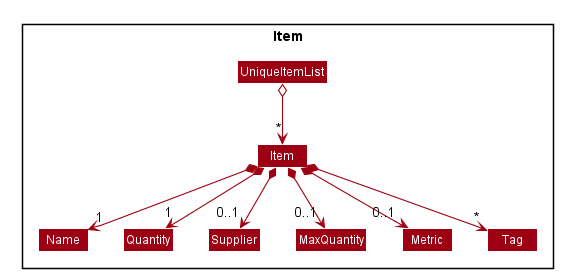
Figure 8: Structure of the Item
A Delivery consists of one DeliveryName, Phone, Address, Order.
You may also refer to Figure 9 as shown below:
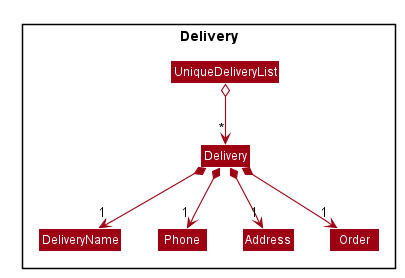
Figure 9: Structure of the Delivery
3.5 Storage component
Storage component is responsible to save the data of inventory and delivery book into the hard disk.
The following diagram illustrated the structure of Storage component:
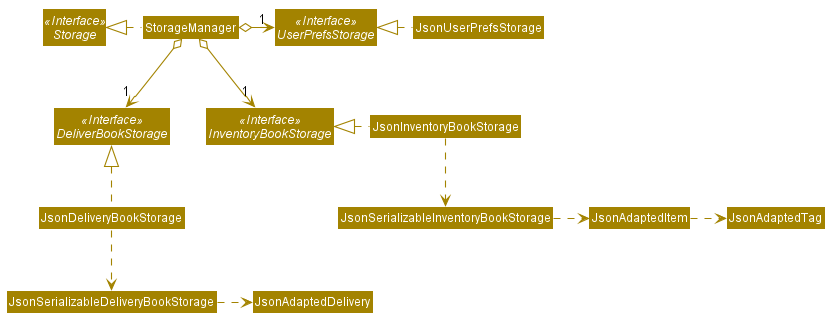
Figure 10: Class Diagram of Storage Component
API : Storage.java
The Storage component,
- can save
UserPrefobjects in json format and read it back. - can save the inventoryBook/deliveryBook data in json format and read it back.
3.6 Common classes
Classes used by multiple components are in the seedu.address.commons package.
4. Implementation
This section describes some noteworthy details on how certain features are implemented.
4.1 Adding Items and Delivery
OneShelf is capable of adding items and deliveries. Implementation of add Items and Delivery both are done similarly, hence we will only illustrate with an AddItemActivityDiagram below.
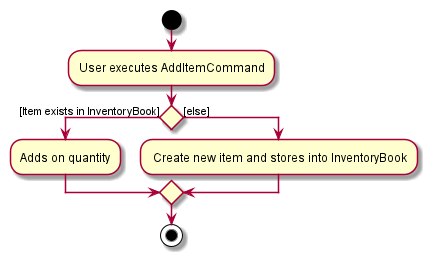
Figure 11: AddItemActivityDiagram
Apart from adding a new Item, should there be an existing item in the Inventory Book, Add will be able to increase the quantity of that particular Item.
In this case 2 items are considered the same if they have the same Name and Supplier.
The other variables such as:
a) Metric MaxQuantity
- Are not allowed to be defined if there exists the same item inside InventoryBook.
b) Tags
- Will be combined together if there exist the same item inside InventoryBook.
Note: Deliveries are all considered unique. Reason being the same person can make multiple delivery orders.
John with the address Choa Chu Kang Block 259 is able to make multiple orders before his previous deliveries are fulfilled.
4.2 Editing Items and Delivery
OneShelf is capable of editing the current items and deliveries in the list. Editing Items and Deliveries both are done similarly which will be illustrated below.
ItemEditCommand and DeliveryEditCommand will be referred as EditCommand, similarly to EditDescriptor and EditCommandParser
The following is a class diagram for the EditCommand. It takes in an Index and a EditDescriptor class respectively, which contains of the changes to be made.
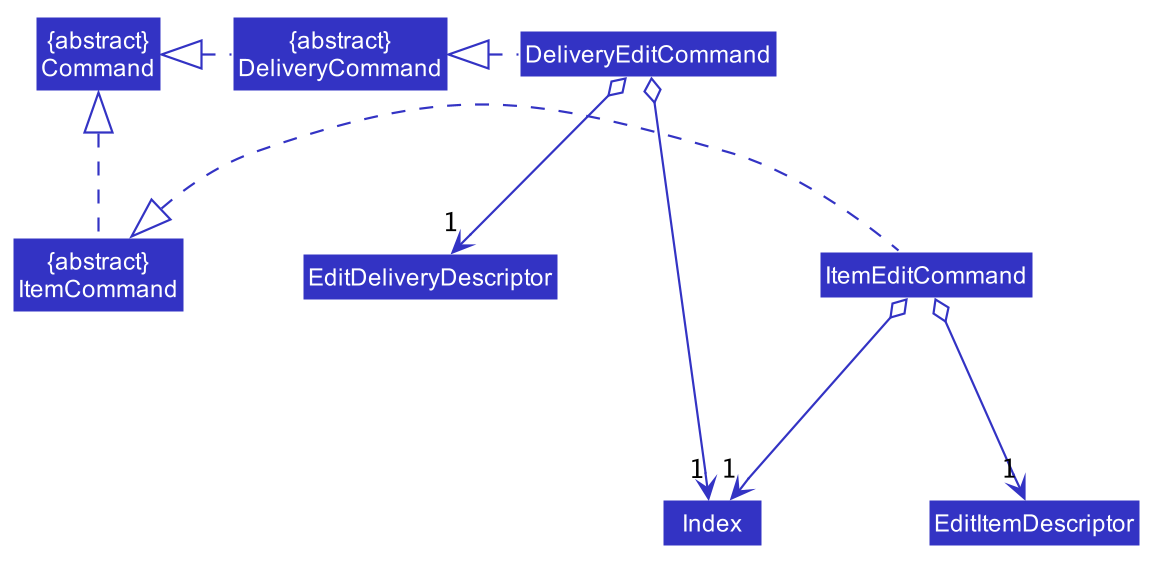
Figure 12: Class Diagram of EditCommand
The following is an activity diagram for the EditCommand.
Once the user enters a valid EditCommand, EditCommandParser will utilise ArguementMultiMap to capture the data of the field to be edited.
It will then create an EditDescriptor, which stores the new data to its respective field, and passed it back to EditCommand together with the Index that the user has specified.
EditCommand will retrieve the Item/Delivery using the Index based on the current list and updates the relevant field.
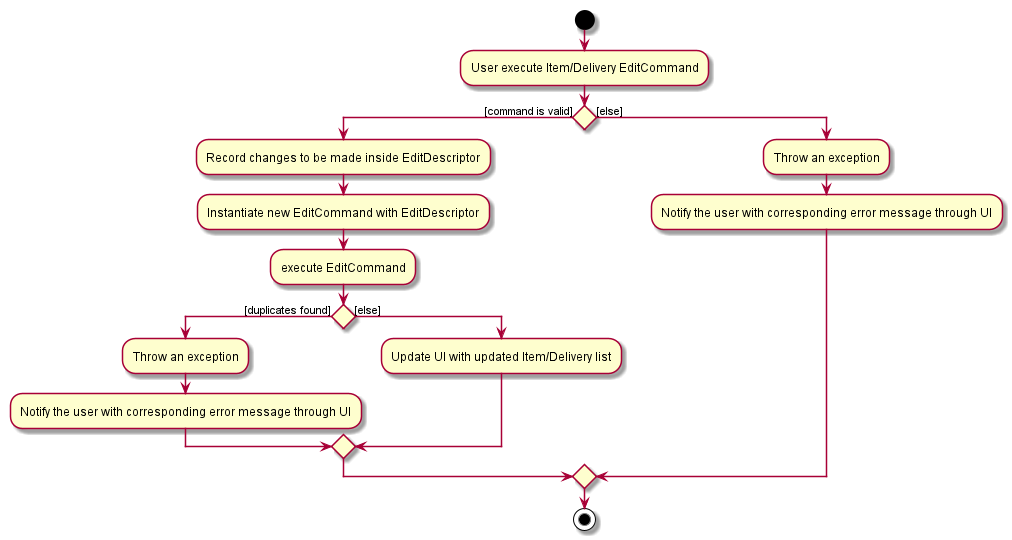
Figure 13: EditCommand Activity Diagram
Below is a usage example of editing an Item:
Step 1: User executes edit-i 1 s/Cold Storage to edit the supplier from Index 1 of the current list.
Step 2: ItemEditCommandParser is called and ArguementMultiMap maps “Cold Storage” to Prefix “/s”. EditItemDescriptor will also be created, storing the “Cold Storage” under Supplier field. EditItemDescriptor and Index will then be passed to ItemEditCommand.
Step 3: ItemEditCommand retrieve the Item to be edited from current list. ItemEditCommand#createEditedItem will be called to create the new Item with the replaced field.
Step 4: ItemEditCommand replaces the existing Item to the new Item created.
Below is a sequence diagram of the above usage.
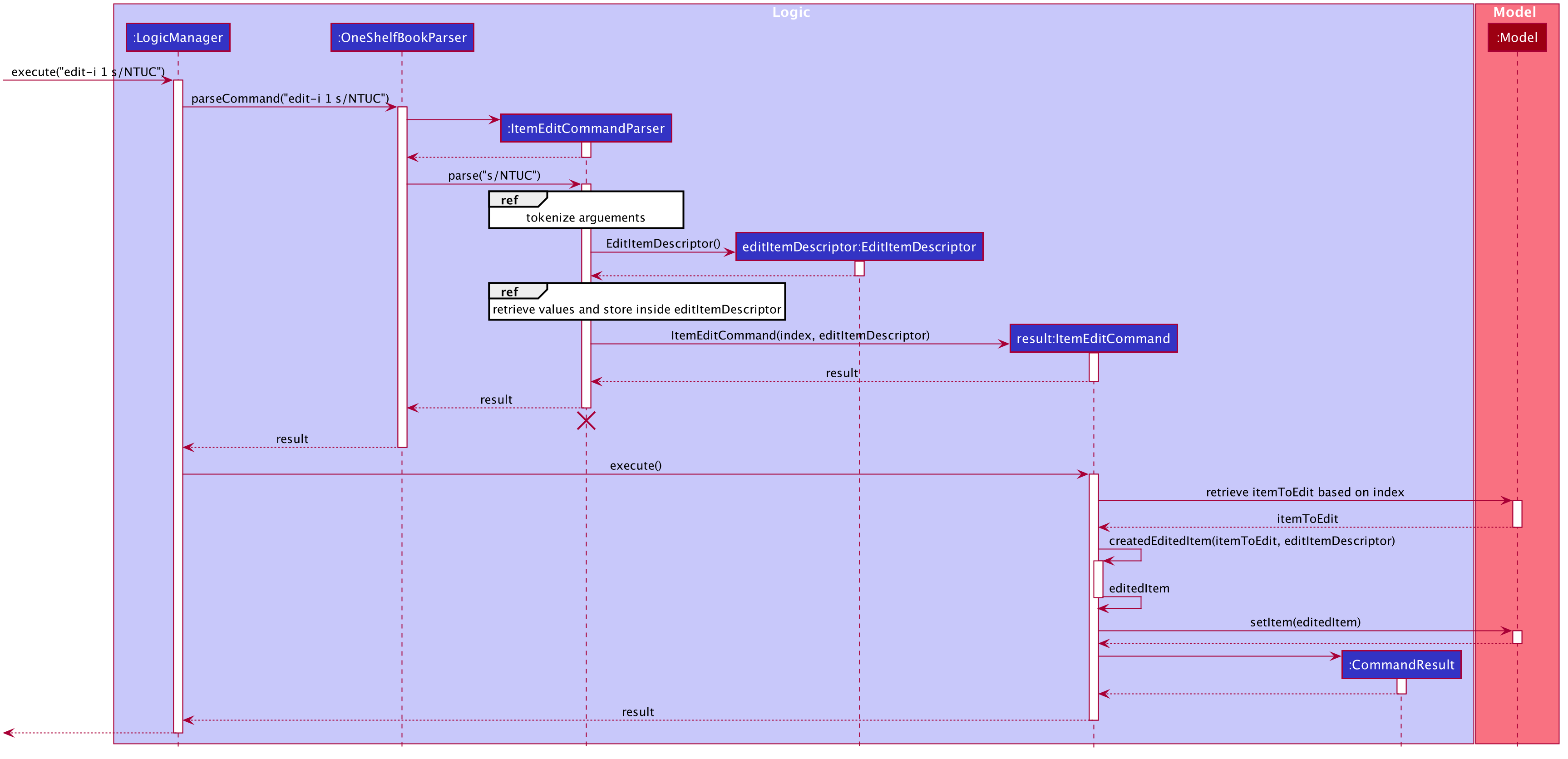 Figure 14: ItemEditCommand Sequence Diagram
Figure 14: ItemEditCommand Sequence Diagram
4.3 Command History Traversal
Much like Window’s Command Prompt, OneShelf supports traversal of command history with the arrow up and down key.
There is a History interface that is implemented by HistoryManager class which stores commandHistory up to its lengthLimit
In order to replicate Window’s Command Prompt’s History traversal behaviour, a hasReturnedCurrentCommandBefore boolean is required to prevent the first previousCommand()
method call to return commandHistory’s 2nd last command instead of the last command.
hasReturnedCurrentCommandBefore will be set to true after the initial call of previousCommand() and will be reset to false if new commands are added or nextCommand() results in a Optional.empty()
With addToHistory(String command), previousCommand(), nextCommand() and currentCommand() implemented, a simple setOnKeyPressed under CommandBox class which checks
for user’s input of arrow up (which calls previousCommand()) and arrow down (which calls nextCommand()) would suffice for GUI implementation.
Below is the sequence diagram when user pressing the arrow up button with CommandBox selected on GUI.
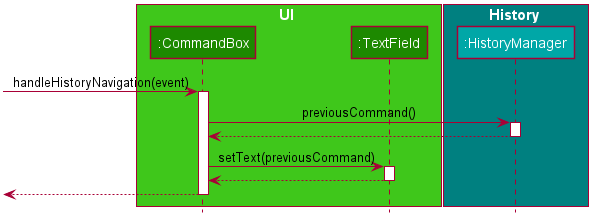
When the user, while having the CommandBox selected, pressing the arrow up key, it’ll prompt the GUI to call CommandBox’s handleHistoryNavigation(Event) which will call HistoryManager’s previousCommand() method.
previousCommand() will attempt to return the previous command entered by user, if any. Then CommandBox will call TextField’s setText(String) on the return value of previousCommand() which will set the text for the User
in the GUI.
4.4 Finding Items and Delivery
OneShelf is capable of storing many items and pending deliveries.
Therefore, it is of utmost importance to have the ability to find items
and deliveries based on different fields. There could also be many similar items and
this will definitely aid the user in finding them quickly.
We have modified the find command to be able to search for NAME, SUPPLIER
and TAGS for items using find-i. Similarly, for deliveries, it is also possible
to search using the DELIVERYNAME, PHONE, ADDRESS or ORDER using find-d.
Note that the implementation of find-i and find-d are relatively similar and in this example, we will only show
find-i.
The following activity diagram summarizes what happens when a user executes a find command:
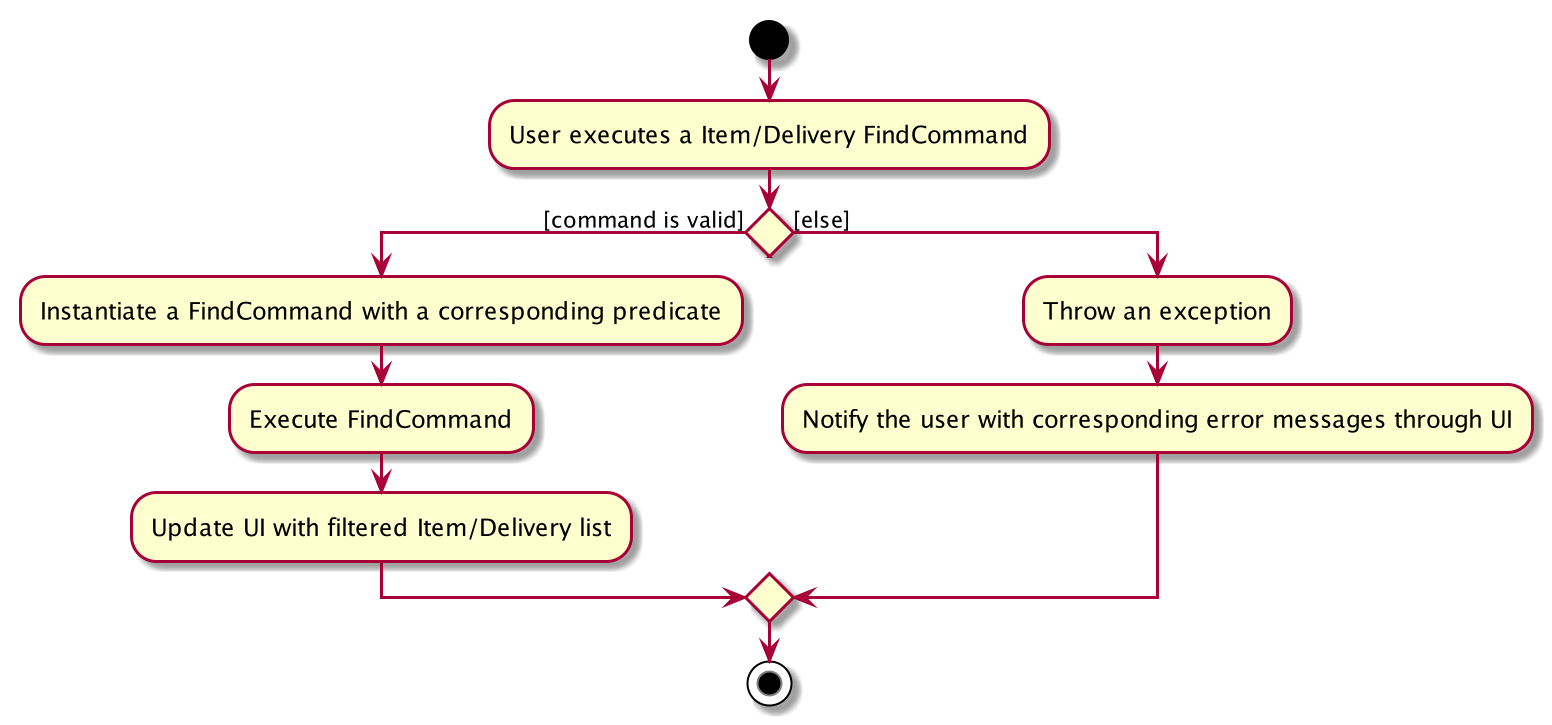
By using ArgumentMultimap, we are able to record the searching criteria together with the prefixes. We will then pass this criteria along with the prefix to create a Predicate that matches the specified field object which implements Predicate<Item>.
The predicate is then combined and passed to the InventoryModel#UpdateItemListFilter which will then be used to set the predicate on the existing filteredlist.
Below is a usage example:
Step 1: User executes find-i s/NTUC command to search the list of items by Supplier
Step 2: ItemFindCommandParser is called and ArguementMultiMap maps each prefix to their values and checks which prefix has a
value
Step 3: The value and prefix is then used to create the predicate and passed to ItemFindCommand
Step 4: ItemFindCommand executes the command and update the filteredList
![]() Note:
There is a slight difference in
Note:
There is a slight difference in ADDRESS, PHONE, ORDER predicate. The original implementation of predicates will only return true if there is an exact match.
The issue comes with that these field might be too long and logically do not make sense to search the whole content of the field.
Hence, we have modified it to allow the predicate to match the substrings of the whole content.
You can refer to the sequence diagram as shown below:
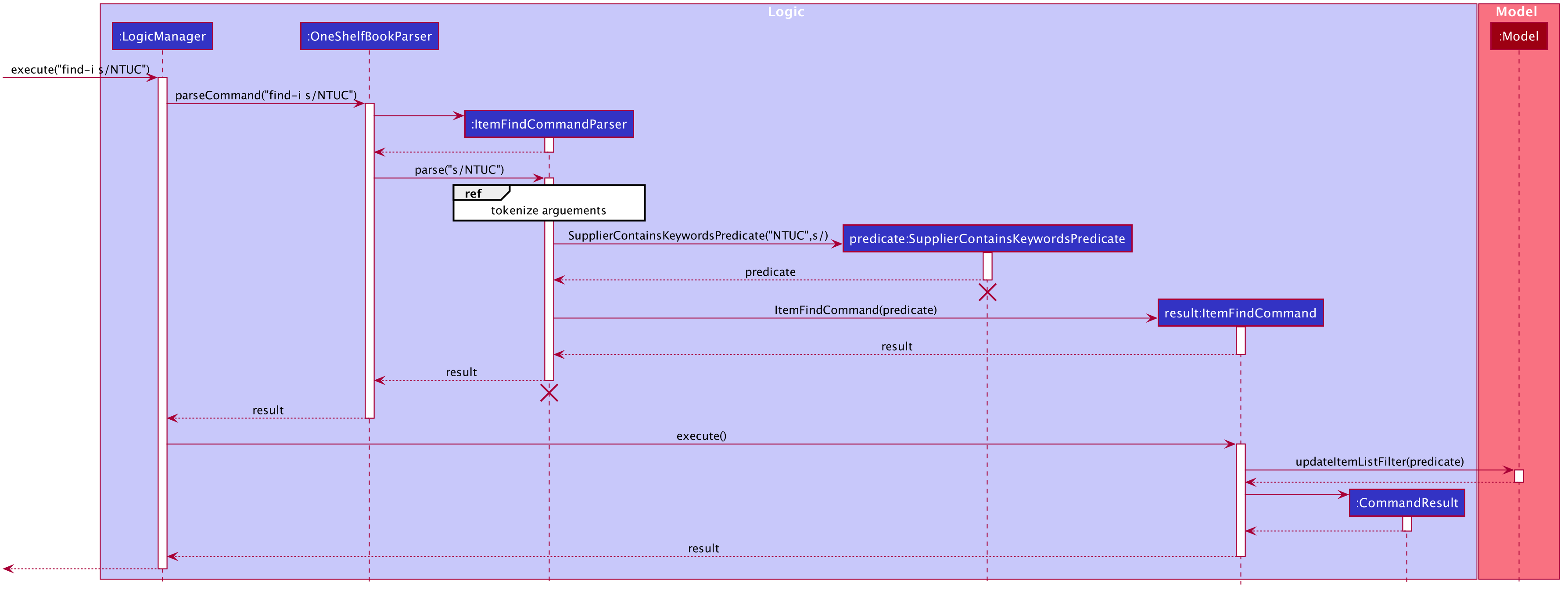
4.5 Undo/Redo Command
Each Model internally stores its undo and redo history as a (for DeliveryModel) deliveryBookStateList and deliveryBookStatePointer. There are corresponding analogs for InventoryModel.
Additionally, the following commands are implemented by ModelsManager.
-
ModelsManager#commit()— Saves the current book states of all theModels it contains in their history. -
ModelsManager#undo()— Restores the previous book states from eachModelfrom their history. -
ModelsManager#redo()— Restores all previously undone book states from everyModel’s history.
These operations are exposed in the Models interface as Models#commit(), Models#undo() and Models#redo() respectively.
The ModelsManager class calls Model#commit(), Model#undo(), and Model#redo on each of the models it contains, which then handle the respective tasks.
Given below is an example usage scenario and how the undo/redo mechanism behaves at each step.
Step 1. The user launches the application for the first time. Each Model will be initialized with its initial state, and the pointer pointing to their respective book’s state.
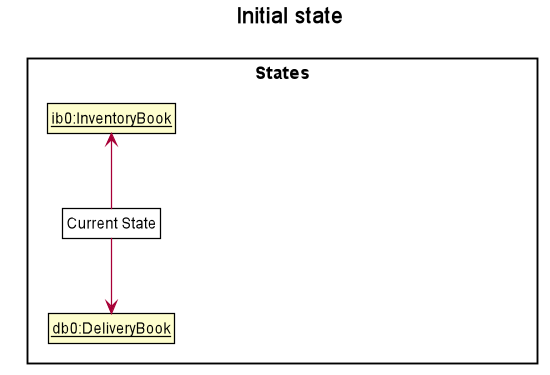
Step 2. The user executes delete-i 5 command to delete the 5th item in the inventory book. The delete-i command calls Models#commit(), causing the modified state of the inventory and delivery books after the delete-i 5 command executes to be saved in the inventoryBookStateList, deliveryBookStateList,
and the inventoryBookStatePointer, deliveryBookStatePointer are shifted to the newly inserted books state.
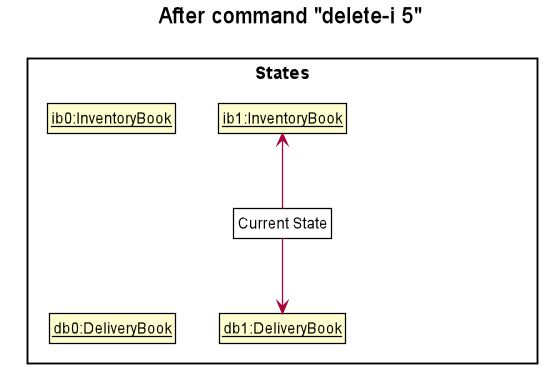
Step 3. The user executes add-d n/David p/12345678 … to add a new Delivery. The add-d command also calls Models#commit(), causing another set of modified book states to be saved into the inventoryBookStateList and deliveryBookStateList.
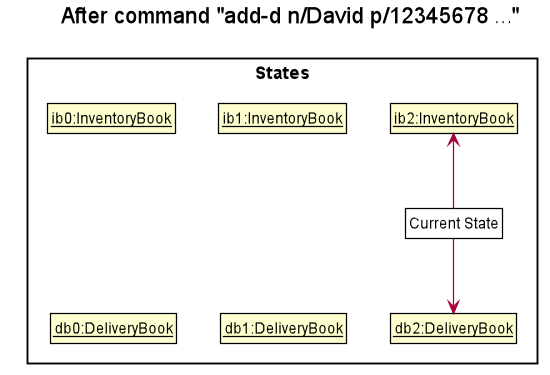
Models#commit(), so the states will not be saved into the inventoryBookStateList and deliveryBookStateList.
Step 4. The user now decides that adding the delivery was a mistake, and decides to undo that action by executing the undo command. The undo command will call Models#undo(), which will shift the deliveryBookStatePointer and inventoryBookStatePointer once to the left, pointing it to the previous states, and restores the inventoryBook/deliveryBook to those states.
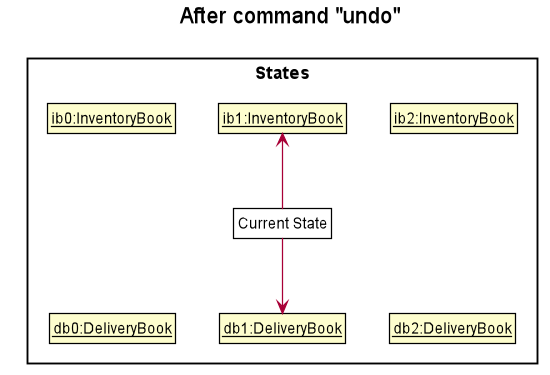
undo command uses InventoryModel#canUndo() and DeliveryModel#canUndo() to check if this is the case. If so, it will return an error to the user rather
than attempting to perform the undo.
The following sequence diagram shows how the undo operation works:
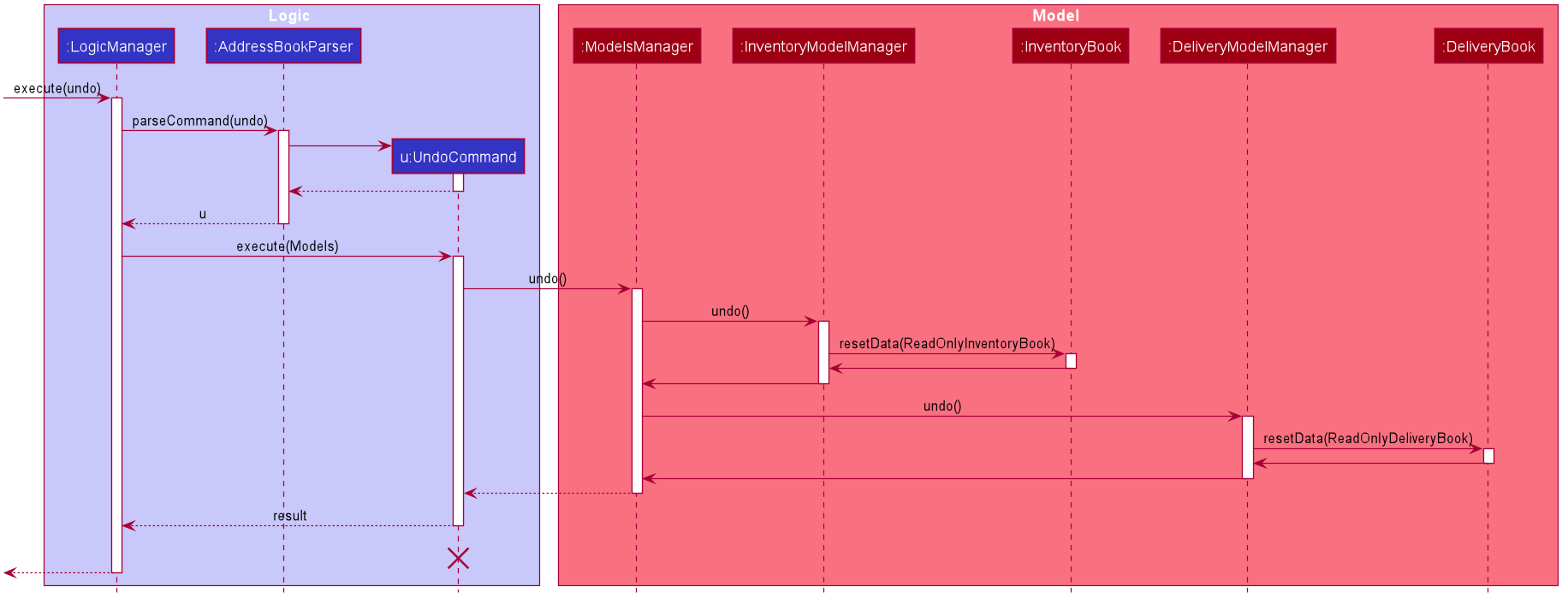
UndoCommand should end at the destroy marker (X) but due to a limitation of PlantUML, the lifeline reaches the end of diagram.
The redo command does the opposite — it calls Models#redo(), which shifts the inventoryBookStatePointer and deliveryBookStatePointer once to the right, pointing to the previously undone state, and restores the inventoryBook and deliveryBook to that state.
redo command uses InventoryModel#canRedo() and DeliveryModel#canRedo() to check if this is the case. If so, it will return an error to the user rather than attempting to perform the redo.
Step 5. The user then decides to execute the command list-i. Commands that do not modify the inventoryBook and deliveryBook, such as list-d and find-i, will usually not call Models#commit(), Models#undo() or Models#redo(). Thus, the inventoryBookStateList and deliveryBookStateList remain unchanged.
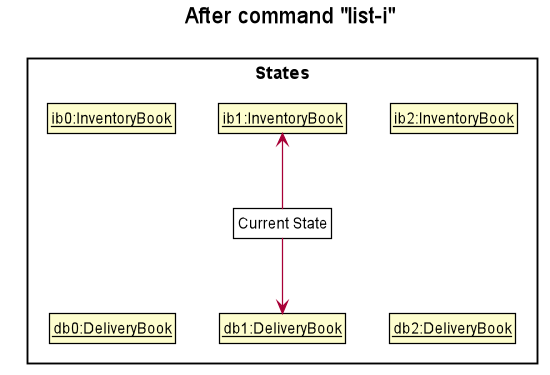
Step 6. The user executes clear-d, which calls Models#commit(). Since the state pointers are not pointing at the end of the respective state lists, all states after the current state will be purged. Reason: It no longer makes sense to redo the add-d n/David p/12345678 … command. This is the behavior that most modern desktop applications follow.
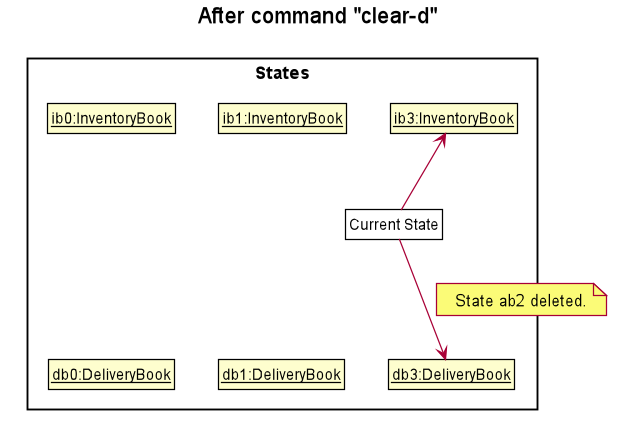
The following activity diagram summarizes what happens when a user executes a new command:
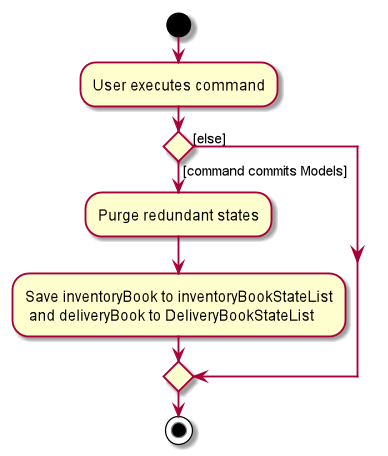
Design consideration:
Aspect: How undo & redo executes
-
Alternative 1 (current choice): Saves the entire state.
- Pros: Easy to implement.
- Cons: May have performance issues in terms of memory usage.
-
Alternative 2: Individual command knows how to undo/redo by
itself.
- Pros: Will use less memory (e.g. for
delete, just save the item being deleted). - Cons: We must ensure that the implementation of each individual command are correct.
- Pros: Will use less memory (e.g. for
4.6 Help Window
There are 2 types of help window: help summary and help start.
The logic behind help command is similar to other commands in terms of parsing.
In this section, we will only discuss the main difference of Help Window as compared to
other features’ implementation.
Refer to the code snippet shown below which is related to help summary command:
// HelpSummaryCommand class
public CommandResult execute(Models models) {
return new HelpCommandResult(SHOWING_HELP_MESSAGE, false, true, false, "", HELP_SUMMARY);
}
// Constructor of HelpCommandResult
public HelpCommandResult(String feedbackToUser, boolean showHelp,
boolean showPreview, boolean exit, String dataToUser,
String popUpContent) {
super(feedbackToUser, showHelp, showPreview, exit);
this.dataToUser = requireNonNull(dataToUser);
this.popUpContent = requireNonNull(popUpContent);
}
After parsing of help command has been done (Refer to Figure 6 for similar sequence diagram),
HelpSummaryCommand#execute(Model) will override isShowPreview
field from CommandResult to be true.
This method returns HelpCommandResult which will interact with Ui component to display
the result in the user interface. Similar to this, the only difference for help start is that isShowHelp is
the field to be overridden as true.
Also notice that HelpSummaryCommand#execute(Models) takes in HELP_SUMMARY as the popUpContent,
which is the message that will be shown to users in the new window.
If there is a need for any changes in the help message, HELP_SUMMARY can be found in Message class inside
commons/core package.
You may refer to the Help Activity Diagram shown below:
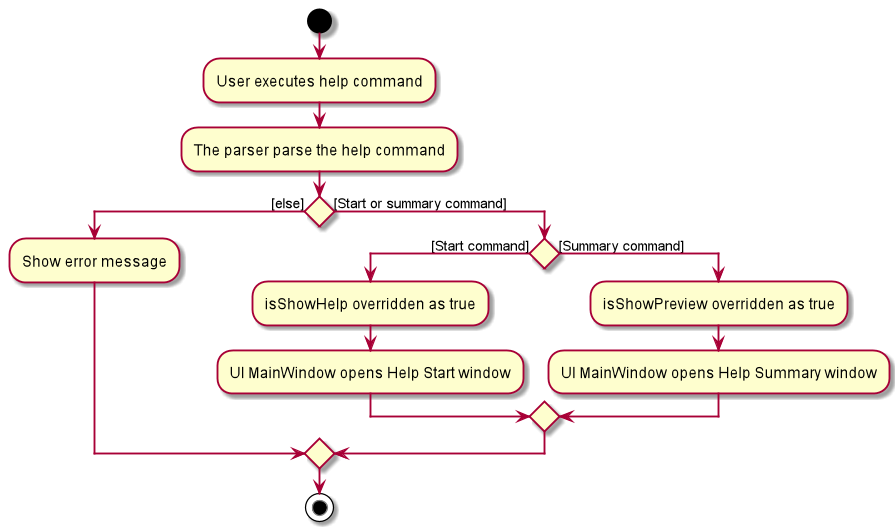
4.7 Logging
- We are using
java.util.loggingpackage for logging. - The
LogsCenterclass is used to manage the logging levels and logging destinations. - The
Loggerfor a class can be obtained usingLogsCenter.getLogger(Class)which will log messages according to the specified logging level. - Log messages are output through the console and to a
.logfile. - The output logging level can be controlled using the
logLevelsetting in the configuration file (See the Configuration guide section). -
When choosing a level for a log message, follow these conventions:
-
SEVERE: A critical problem detected which may cause the termination of the application. -
WARNING: Can continue, but with caution. -
INFO: Information showing the noteworthy actions by the App. -
FINE: Details that is not usually noteworthy but may be useful in debugging e.g. print the actual list instead of just its size.
-
4.8 Configuration
Certain properties of the application can be controlled (e.g user preferences file location, logging level) through the configuration file (default: config.json).
5. Documentation
Refer to the guide here
6. Testing
Refer to the guide here
7. DevOps
Refer to the guide here
Appendix A: Product scope
Target user profile: Restaurant owners
- needs to keep track of pending deliveries
- needs to manage purchasing appropriate amounts of raw materials based on usage
- wants to be updated on raw materials stock level on a daily basis
- prefer desktop apps over other types
- can type fast
- prefers typing to mouse interactions
- is reasonably comfortable using CLI commands
Value proposition: manage inventory and pending delivery faster than a typical mouse/GUI driven app
Appendix B: User stories
Priorities: High (must have) - * * *, Medium (nice to have) - * *, Low (unlikely to have) - *
| Priority | As a … | I want to … | So that I can… |
|---|---|---|---|
* * * |
Restaurant owner | be able to list all the items out | save in terms of man-hours |
* * * |
Restaurant owner | have an accurate stock level reflected in a system | know when to restock and know how much is left to sell |
* * * |
Inventory Manager | remove stock | update them in the event of usage/stock going bad |
* * * |
Supplier | be able to be up to date with the restaurant’s stock level | have a heads up on how much to restock |
* * |
Restaurant owner | be able to order appropriate amount of raw materials for work cycle ahead | minimize waste |
* * |
Restaurant owner | store all the supplier’s information | contact them easily |
* * |
Restaurant owner | be able to view schedules | plan deliveries from wholesalers |
* * |
Restaurant owner | be able to add notes | input more details |
* * |
Restaurant owner | use the app in an easier way | teach new users quicker |
* * |
Inventory Manager | be able to categorise the items | better manage them |
* * |
Inventory Manager | sort my items | visualize the inventory better |
* * |
Inventory Manager | be able to print monthly report | keep track of the restaurant’s status |
* * |
Inventory Manager | receive a notification if stock goes below a threshold | restock promptly |
* * |
Inventory Manager | see the prices of my items | better manage budget |
* * |
Inventory Manager | see statistics of stocks | optimize future restocking |
* * |
Inventory Manager | be able to upload images of stock | identify them easily |
* * |
First time user | be able to pick up commands easily | start using the application asap |
* * |
Fast typist | be able to undo my command | correct myself in case of a typo |
* |
Inventory Manager | be able to convert data into csv/excel | view it in a more readable format |
{More to be added}
Appendix C: Use Cases
(For all use cases below, the System is the OneShelf and the Actor is the user, unless specified otherwise)
Use case: UC01 - Delete an item
Actor: User
MSS
- User requests to list items
- InventoryBook shows a list of items
- User requests to delete a specific item in the list
- InventoryBook deletes the item
- User requests to list items
-
InventoryBook shows a list of items without the deleted item
Use case ends.
Extensions
-
2a. The list is empty.
- 2a1. OneShelf shows an empty list.
Use case ends.
-
3a. The given index is invalid.
-
3a1. OneShelf shows an error message.
Use case resumes at step 2.
-
Use case: UC02 - Adding a new inventory item
Actor: User
MSS
- User request to add a new inventory item.
-
OneShelf adds the item accordingly.
Use case ends.
Extensions
-
1a. OneShelf detect invalid data input.
- 1a1. OneShelf shows an error message.
Use case ends.
-
1b. OneShelf unable to detect existing item name and supplier.
Use case resumes at step 2.
-
1c. InventoryBook detects existing item name and supplier.
- 1c1. InventoryBook adds on existing item name and supplier’s with input quantity or new tags.
Use case ends.
Use case: UC03 - Editing an item
Actor: User
MSS
- User requests to list all items or a specific item using the find-command
- InventoryBook shows the list of corresponding items.
- User requests to edit a specific item in the list.
-
InventoryBook edits the item.
Use case ends.
Extensions
-
2a. The list is empty.
- 2a1. OneShelf shows an empty list.
Use case ends.
-
3a. The given index is invalid.
-
3a1. OneShelf shows an error message.
Use case resumes at step 2.
-
-
3b. The given data to edit is invalid.
-
3b1. OneShelf shows an error message.
Use case resumes at step 2.
-
-
3c. OneShelf detects a duplicate after editing.
-
3c1. OneShelf shows an error message.
Use case resumes at step 2.
-
Use case: UC04 - User opens help window
Actor: User
MSS
- User requests to open up help start window.
- OneShelf opens up new Help Start window.
- User requests to open up help Summary window.
-
OneShelf opens up new Help Summary window.
Use Case ends.
Extensions
-
3a. User requests to open up Help Start window.
- 3a1. OneShelf does not open a new Help Start Window.
Use case ends.
Use case: UC05 - Undoing a command
Actor: User
MSS
- User executes a command (e.g. deletes an item (UC01)).
- User realises executing the command was a mistake and requests to undo it.
-
OneShelf reverts the data and UI to the state it was in before the command executed (e.g. puts the deleted item back into the inventory).
Use Case ends.
Extensions
-
3a. There are no more commands to undo
- 3a1. OneShelf gives an appropriate message informing the user that there are no more previous states to revert to.
Use case ends.
Use case: UC06 - Redoing an undone command
Actor: User
MSS
- User undoes a command (UC05).
- User requests OneShelf to redo the command
-
OneShelf brings the data and UI to the state it was in after the undone command was executed.
Use Case ends.
Extensions
-
4a. There are no more commands to redo
- 4a1. OneShelf gives an appropriate message informing the user that there are no more redoable states to go to.
Use case ends.
Use case: UC07 - Finding a delivery
Actor: User
MSS
- User finds a particular pending delivery.
-
OneShelf returns the matching delivery.
Use Case ends.
Extensions
-
1a. There are no matching delivery found in the list
- 1a1. OneShelf does not return any delivery.
Use Case ends.
-
1b. Find contains an invalid prefix
- 1b1. OneShelf shows an error.
Use Case ends.
Use case: UC08 - Exits application
Actor: User
MSS
- User exits the application.
- OneShelf application closes.
Use Case ends.
Appendix D: Non-Functional Requirements
- Should work on any mainstream OS as long as it has Java
11or above installed. - Should be able to hold up to 1000 items without a noticeable sluggishness in performance for typical usage.
- A user with above average typing speed for regular English text (i.e. not code, not system admin commands) should be able to accomplish most of the tasks faster using commands than using the mouse.
- Should work on 32-bit and 64-bit environments.
- Should not take up more than 50 MB of disk space.
- Should not take up more than 250 MB of RAM.
- Add, Delete, List, Undo, Redo, Edit, and Remove Commands should receive a response within 1 second regardless of data size.
- All other commands should receive a response withing 5 seconds regardless of data size.
- The data should be secured using a password.
- Users should be able to get fluent with the syntax by their 10th usage.
- The system should still be able to function without connection to a network.
- The system should only be used by one user.
- Storing 100 states of the models for the Undo and Redo Commands should not take more than 100 KB.
- Storing 100 states of history of commands the user has entered should not take more than 10 KB.
Appendix E: Glossary
- Mainstream OS: Windows, Linux, Unix, OS-X
- Item: Restaurant’s inventory item which can be restaurant materials (i.e fork, spoon, chair) or ingredients (i.e milk, cheese)
- Delivery: Delivery order that has yet to be delivered out from the restaurant
- Book: There are 2 types of book, namely: Inventory Book and Delivery Book which stores the data of your inventory items and pending deliveries respectively
Appendix F: Instructions for manual testing
Given below are instructions to test the app manually.
F1. Adding a new item
-
Adding an item
-
Test Case:
add-i n/Chicken q/123 s/NTUCExpected: Item withNameof Chicken,Quantityof 123 andSupplierof NTUC added -
Test Case:
add-i n/Chicken q/123 s/giant max/500 metric/kgExpected: Item withNameof Chicken,Quantityof 123,Supplierof NTUC,MaxQuantityof 500 andMetricof kg added. -
Test Case:
add-i n/Chicken q/-10Expected: User will receive an error message asQuantitycannot be a negative number. -
Test Case:
add-i n/Chicken q/0 s/Sheng Shiong t/meat t/perishableExpected: Item withNameof Chicken,Quantityof 0 and 2Tags of meat and perishable added. -
Test Case:
add-i n/Chicken s/NTUC t/meatExpected: User will receive an error message asQuantityis a compulsory field foradd-i.
-
F2. Adding to an existing item
-
Adding to an existing item
-
Prerequisites: Item with
Nameof Chicken andSupplierof NTUC exists in the inventory book. This item hasQuantityof 50. -
Test Case:
add-i n/Chicken q/123 s/NTUCExpected: Item withNameof Chicken andSupplierof NTUC will have it’sQuantityincreased to 173.MaxQuantityTagsMetricwill be adopted from the existing item. -
Test Case:
add-i n/Chicken q/123 s/giant max/500 metric/kgExpected: User will receive an error message asMaxQuantityorMetricshould not be defined when adding to existing item. -
Test Case:
add-i n/Chicken s/NTUC q/10 t/meatExpected: Meat tag should be added into the chicken supplied from NTUC, and quantity increased by 10.
-
F3. Adding a pending delivery
-
Adding a pending delivery
-
Test Case:
add-d n/DAMITH p/91829722 a/Jln Bukit Batok o/Nasi lemak x2Expected: A pending delivery withNameof Damith,Phoneof 91829722,Addressof Jln Bukit Batok,Orderof Nasi Lemak x2 anddeliver by30 minutes added to the delivery book. -
Test Case:
add-d n/DAMITH p/91829722 a/Jln Bukit Batok o/Nasi lemak x2 by/15Expected: Same delivery as the above test case is added with the exception ofdeliver byto be 15 minutes.
-
F4. Editing Command
-
Editing an item or delivery
-
Prerequisites: List all item or delivery using
list-iandlist-drespectively. -
Test Case:
edit-i 1 metric/KG
Expected: Metric of theItemlocated at Index 1 of the current list will be changed to “KG”. -
Test Case:
edit-i 2 t/
Expected: Tag of theItemlocated at Index 2 of the current list will be empty. -
Test Case:
edit-d 3 p/85734829
Expected: Phone number of theDeliverylocated at Index 3 of the current list will be changed to 85734829. -
Test Case:
edit-i 1oredit-d 3
Expected: No item or delivery is edited. Error details shown in status message. -
other incorrect edit commands to try:
edit, edit x n/TUNA`, … (where x is larger than the list size, x is a negative number or x is not an integer)
Expected: Similar to previous.
-
F5. Deleting an item
-
Deleting an item while all items are being shown
-
Prerequisites: List all items using the
list-icommand. Multiple items in the list. -
Test Case:
delete-i 1
Expected: First contact is deleted from the list. Details of the deleted contact shown in the status message. Timestamp in the status bar is updated. -
Test Case:
delete-i 0
Expected: No item is deleted. Error details shown in the status message. Status bar remains the same. -
Other incorrect delete commands to try:
delete-i,delete-i x,...(where x is larger than the list size, x is a negative number, or x is not an integer)
-
F6. Undoing a command
-
Undoing a command before any commands have been entered.
-
Prerequisites: No commands have been entered yet.
-
Test Case:
undo
Expected: Error message is shown, stating that undo cannot be performed.
-
-
Undoing after a command has executed
-
Prerequisites: The last command entered was
clear-i, which cleared all of 5 items in the inventory book. -
Test Case:
undo
Expected: The inventory book is restored to the state where it had 5 items. Success message is displayed.
-
F7. Redoing an undone command
-
Redoing a command before any commands have been undone.
-
Prerequisites: No commands have been undone yet.
-
Test Case:
redo
Expected: Error message is shown, stating that redo cannot be performed.
 Note: you can restart the application if you have entered commands previously
Note: you can restart the application if you have entered commands previously
-
-
Redoing after a command that changes the
InventoryBookorDeliveryBookhas executed-
Prerequisites: The last command entered changed the Inventory/Delivery book.
-
Test Case:
redo
Expected: Error message is shown, stating that redo cannot be performed.
-
-
Undoing after a command has been undone
-
Prerequisites: A
clear-icommand was entered, which cleared all of 5 items in the inventory book. It was followed by anundocommand. -
Test Case:
redo
Expected: The inventory book is restored to the state where all its items were cleared. Success message is displayed.
-